Microsoft Windows 7 End-of-Life (end of support)
On January 14, 2020, Microsoft will end its support of one it's most popular and successful operating systems... Windows 7.
On that date (and maybe before) there's a good chance that this notification will appear on the screen your computer (snowflakes added for that Holiday feel)....
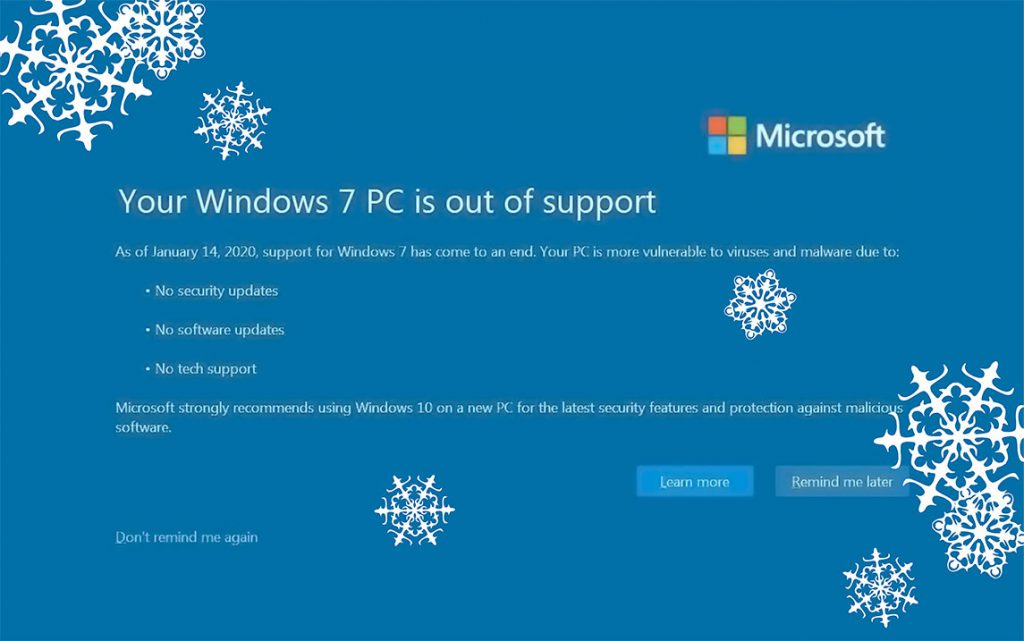
Don't Panic!
Your computer is not going to stop working because of this notification. Like the message says your Windows 7 computer will no longer receive security and software updates from Microsoft. If you're confronted with this screen, just select the "Don't remind me again" option in the lower-left corner and you'll (hopefully) never be bothered with this notification again.
Is it Time to Upgrade to Windows 10?
This depends largely on your industry and attitude. If you work in a field that requires strict security compliance (banking, taxes, healthcare, etc.) the answer is an unequivocal "YES!" The answer is different if you're a home user or if you're in a business that doesn't deal with personal health or financial information. Individuals who are not required by law to comply with strict security standards need to assess the potential risks of not upgrading.
Why upgrade?
An unsupported operating system is at greater risk of being infected by bad guys than one that's supported. The more time that passes after an operating system's end-of-life the more likely it is to be prone to infections. That's because the maker of the operating system isn't systematically updating their programs to defend against identified attack methods. You put yourself and your computer at risk by choosing not to upgrade; however, as LifeHacker author David Murphy astutely notes in his article titled Am I Screwed If I Don't Upgrade Windows 7 by January 15?, "I’m willing to go out on a limb and say that you’ll be able to mitigate most issues with some good common sense. In Lifehacker terms, that means thinking hard about your cyber-security setup at home and doing everything you can to ensure that software doesn’t get on your machine that can take advantage of any vulnerabilities that will not be patched going forward."
Upgrade Paths
There are two practical methods to upgrading your operating system:
- Buy New. Purchase a brand new computer that's pre-loaded with Windows 10; or,
- Upgrade In Place. Upgrading In Place is a process of downloading and installing a new operating system over-top of an existing operating system. For most people this is a viable, free option with a few risks.
Pros & Cons of Buying New
The biggest upside of buying a new computer is that it's inevitably going to be faster than what you already own. It'll also come bundled with some new technologies your old computer may not have (like BlueTooth and USB3). The downsides of buying new is that you'll likely need to transfer all your data from the old PC to the new one. Also you'll need to re-install all your productivity applications (Word, Excel, Photoshop, etc.). Unless you happen to have an old copy of Microsoft Office with a valid registration key you'll likely need to purchase a new copy of Office or subscribe to one of Microsoft's Office365 offerings. Beware the hidden costs of buying new!
Risks to Upgrade In Place
If you decide to Upgrade In Place you should be aware that it doesn't always go smoothly. It's possible that after the upgrade a computer's hardware won't work with Windows 10, or that some programs may not work (or may disappear all-together). If you decide to Upgrade In Place, please be aware that it might not go cleanly and you'll possibly be face with purchasing a new computer and/or new software.
Not Sure About Upgrading Yet?
If you're not working with sensitive data and you like using Windows 7 there's really no reason to jump into Windows 10 just yet. As mentioned, the downside of not upgrading is greater risk of infection. The risk of potential of infection can be offset by installing a high quality, paid Internet security program (like ESET or Kaspersky) onto computers running Windows 7.
Still Unsure?
Feel free to call Helpomatic for guidance. 717-283-2323
